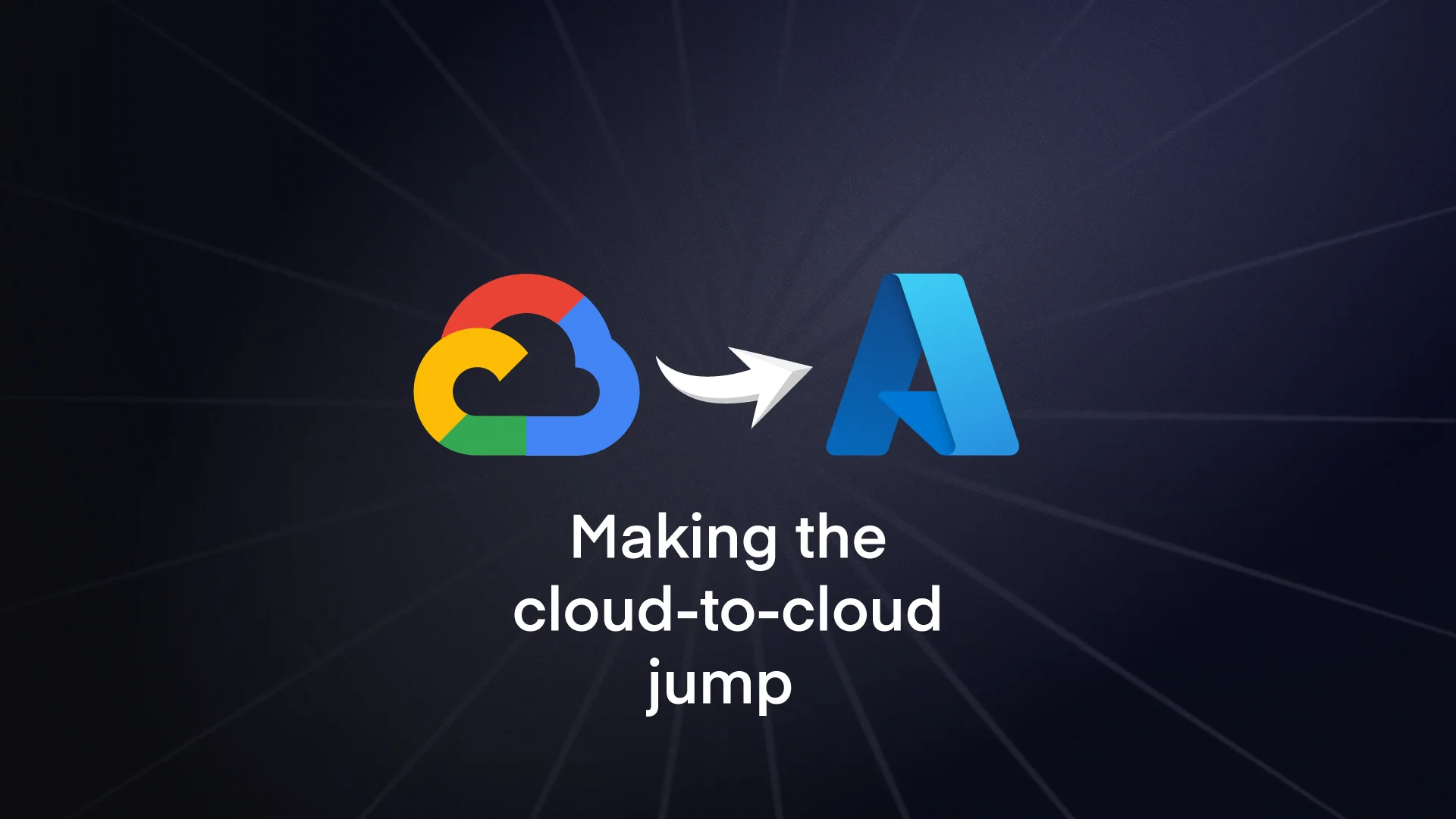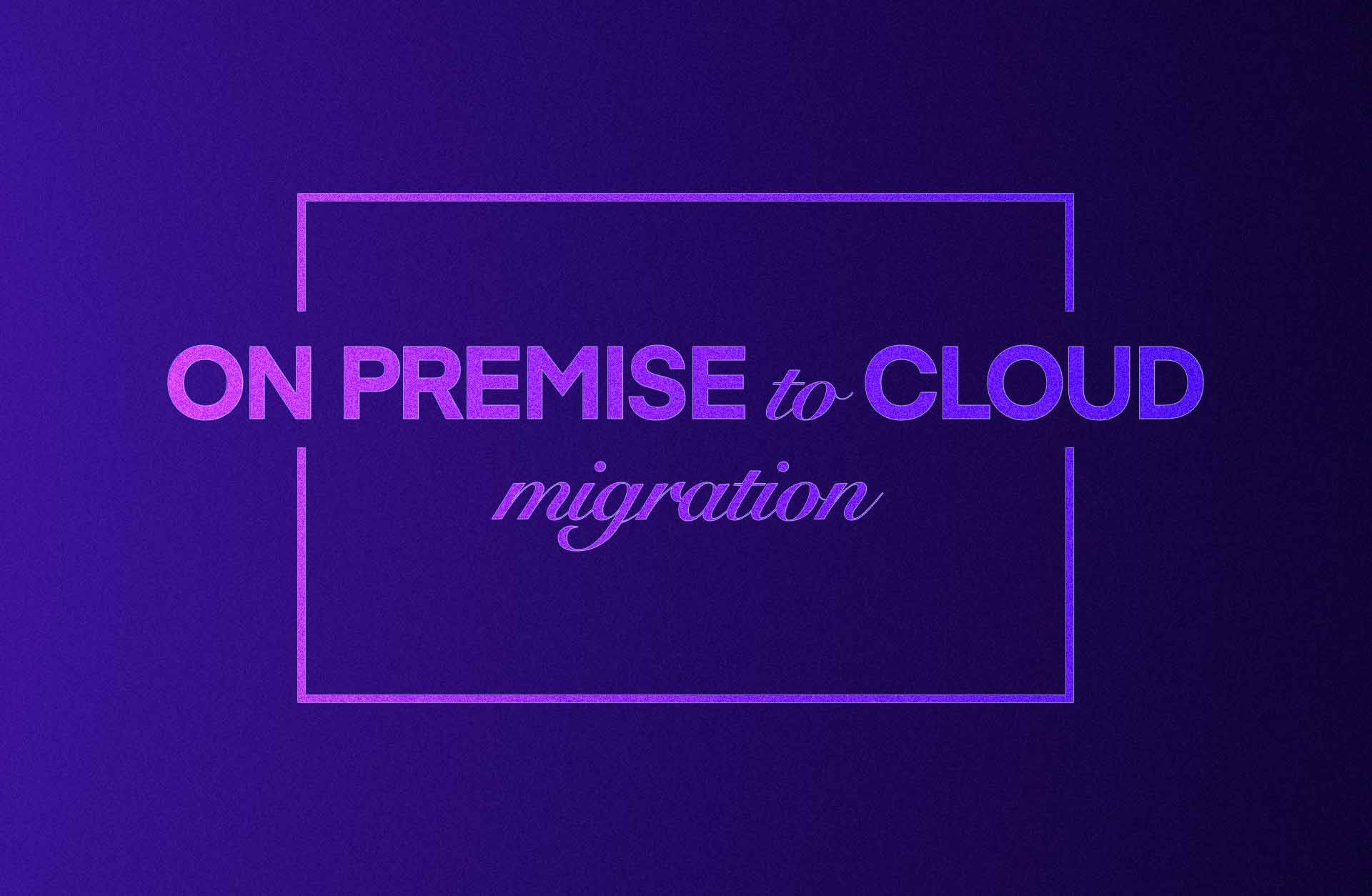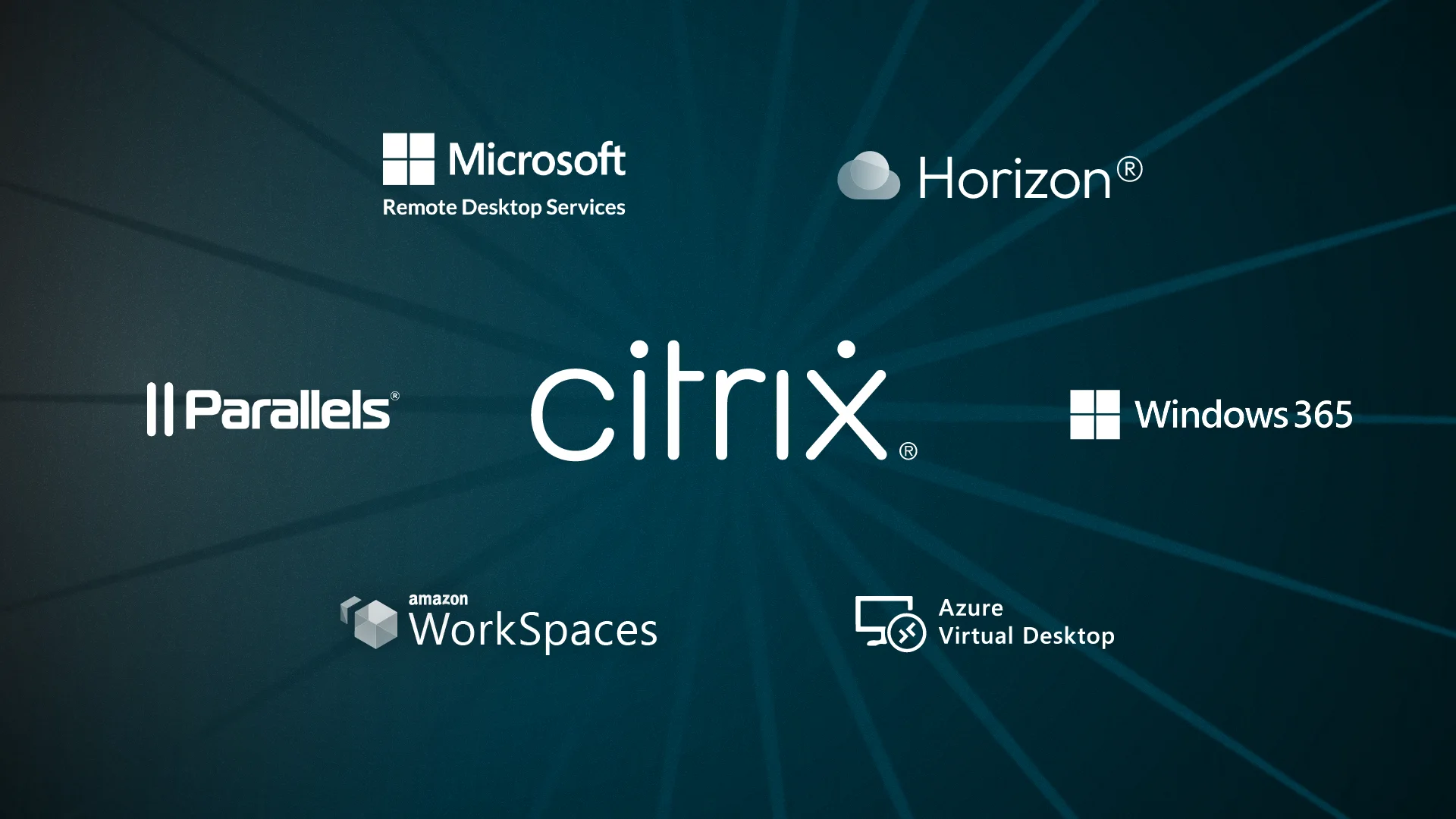While both Cost Management and Advisor help you understand and optimise your spending, Azure Monitor provides the performance context needed to make informed decisions about resource allocation.
Proper monitoring is essential for cost optimisation because it helps you understand exactly which resources you need—no more, no less.
What it does
Azure Monitor collects, analyses, and acts on telemetry data from your Azure and on-premises environments:
Resource utilisation tracking: Monitor gives you detailed metrics on CPU, memory, disk, and network usage across your Azure resources. These insights help identify overprovisioned resources that can be downsized without impacting performance.
Application performance insights: Through Application Insights, Monitor helps you understand how your apps are performing and being used. This information is crucial for right-sizing application resources based on actual usage patterns.
Log analytics: The ability to query and analyse logs helps identify patterns, troubleshoot issues, and understand resource usage over time, contributing to more accurate capacity planning.
Alerting capabilities: With proactive alerts about unusual resource usage patterns or capacity limits you’re about to hit, Monitor helps you address potential issues before they lead to unnecessary spending or performance problems.
Drawbacks of Azure Monitor
Data retention costs: Storing monitoring data, especially at scale, can become expensive. You’ll need to balance detailed monitoring with cost-effective retention policies.
Configuration complexity: Setting up a really comprehensive monitoring system across a complex environment will definitely take some careful planning and expertise. It’s possible to either under-monitor or collect too much data without a clear strategy.
Analysis overhead: The wealth of data that Monitor gives you needs proper analysis to be truly useful. Without dedicated time and expertise to interpret this data, its value for cost optimisation diminishes.
Getting the most out of Azure Monitor
If you want Azure Monitor to really impact your cost optimisation positively, you’ll want to:
Focus on cost-relevant metrics: Identify and track the metrics most relevant to your spending, like resource utilisation rates, idle times, and usage patterns.
Establish utilisation baselines: Define what “normal” looks like for your workloads so you can identify both underutilised resources (candidates for downsizing) and overutilised resources (which are potential performance risks).
Configure meaningful alerts: Set up alerts for conditions that actually have cost implications, like sustained low CPU utilisation on expensive VMs or unexpected increases in data storage or transfer.
Use autoscaling smartly: Combine Monitor insights with Azure’s autoscaling capabilities to automatically adjust resources based on actual demand, paying only for what you need when you need it.
Integrate with Cost Management: Correlate performance data from Monitor with spending data from Cost Management to get a complete picture of your cost-performance balance.
Real-world examples
Here are a few examples of how Azure Monitor could drive tangible cost savings:
- Identifying VMs with consistently low CPU utilisation (under 10% for weeks) that are candidates for downsizing or consolidation
- Detecting test environments that are active outside business hours when they could be automatically shut down
- Spotting unnecessary premium storage usage for workloads that don’t require high IOPS
- Recognising network traffic patterns that could be optimised to reduce egress charges
As it provides the performance context behind your spending, Azure Monitor helps make sure you’re not cutting costs at the expense of user experience or business outcomes.