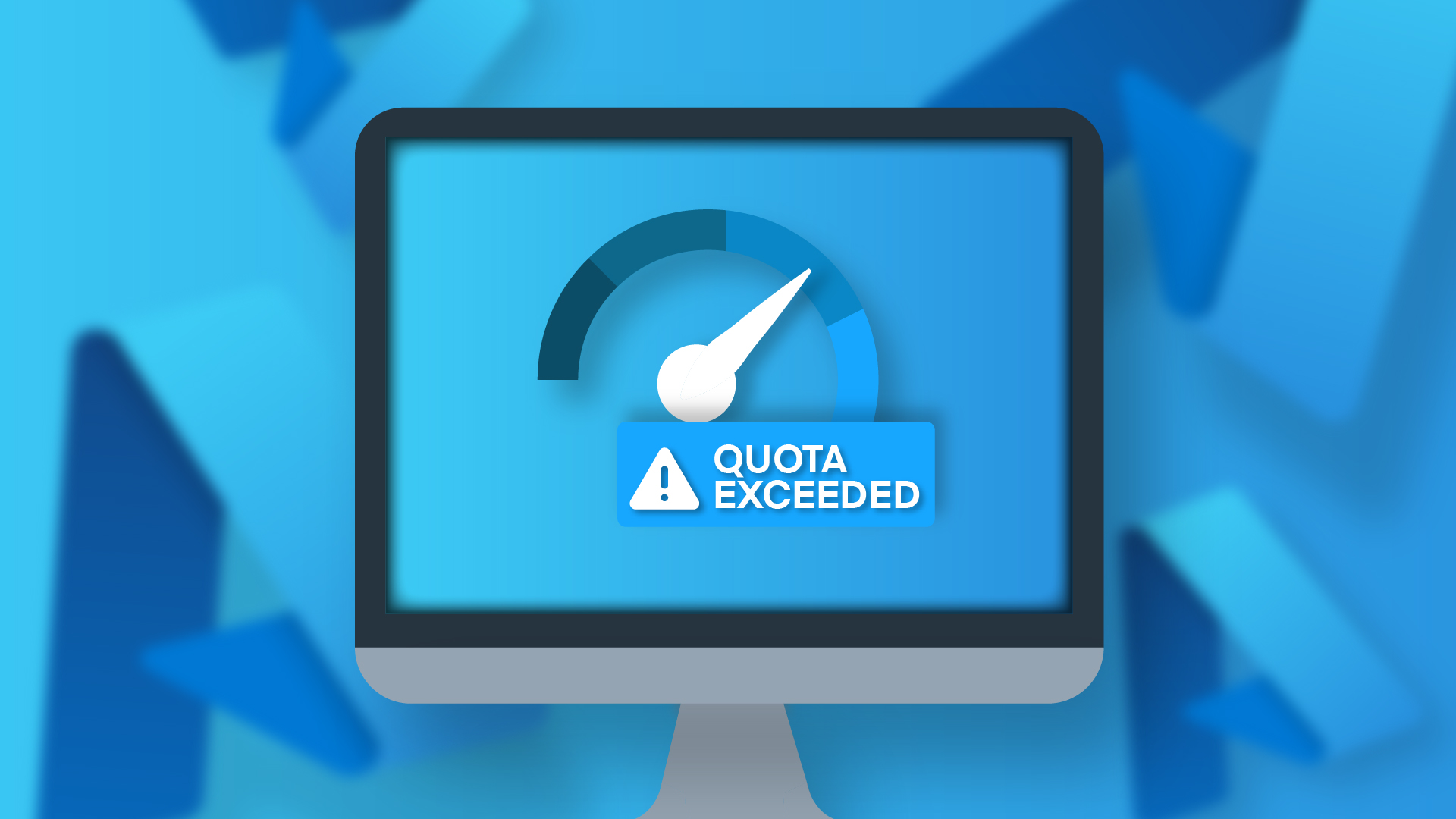If you’ve ever hit Azure’s quota limits at the worst possible time, you’ll know just how much hassle it can cause. You’re spinning up a new workload, scaling out for a project, or onboarding a new team, and suddenly you run out of quota in one subscription. Cue the support tickets, delays, and the usual round of “there must be a better way” chat with the team.
Well, Microsoft has finally delivered. Azure Quota Groups are now generally available, and if you look after more than one subscription, this is actually a big deal.