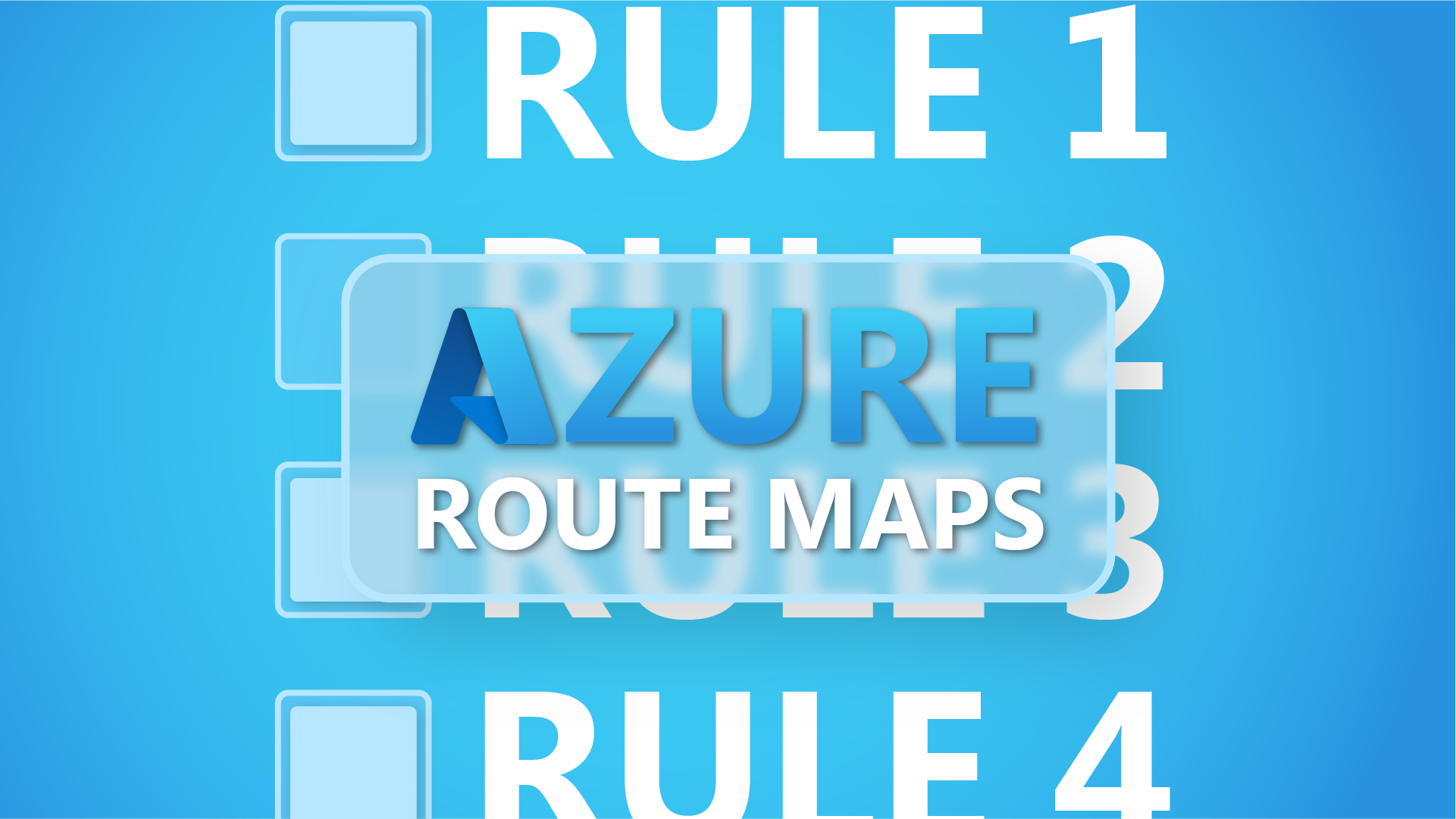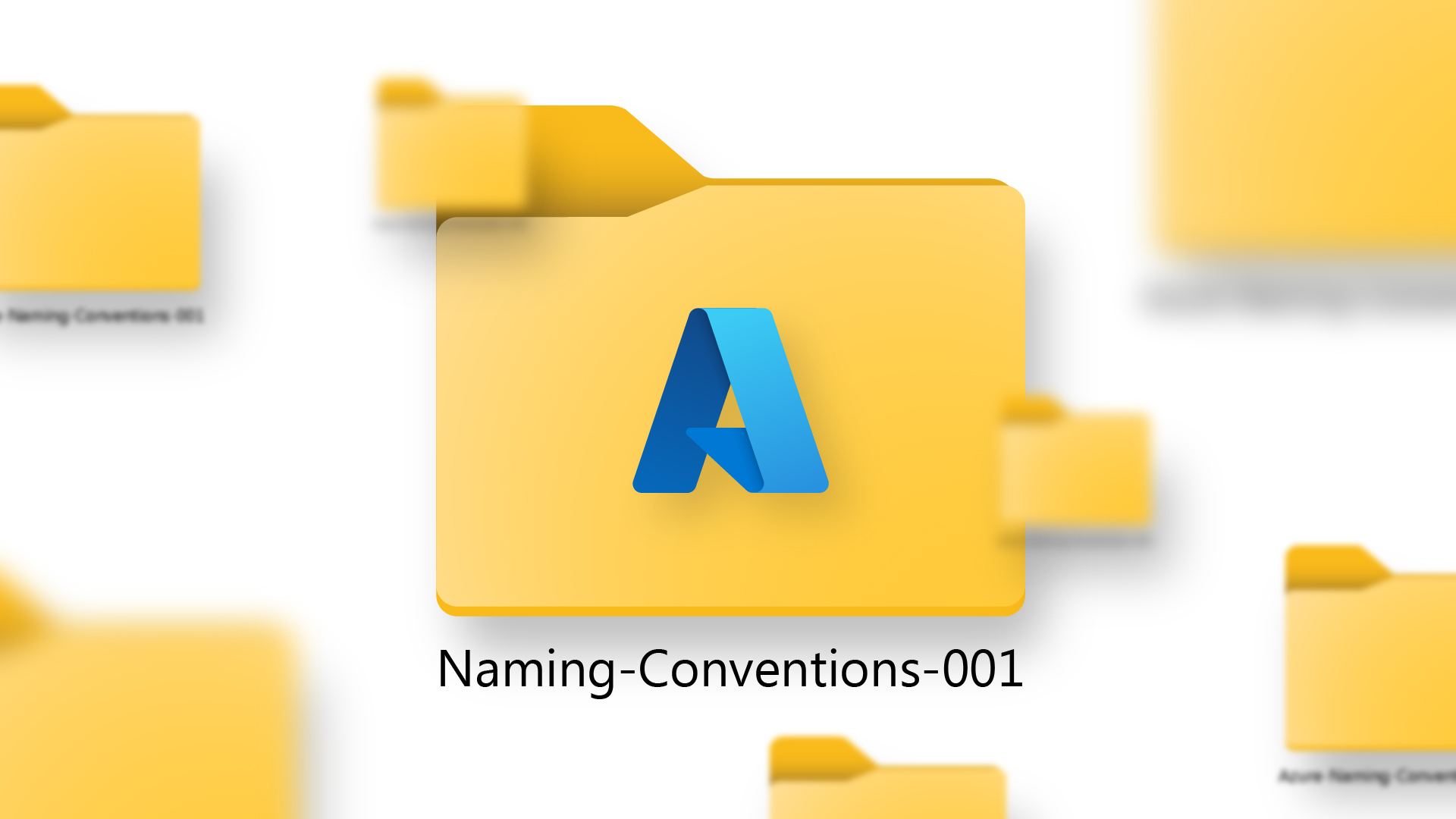If an IT manager buys a load of new desktop PCs or a rack of servers, it’s easy for anyone in accounts to see what they’re spending on. But if they overspend on their cloud account, it’s not always so obvious. An unwelcome surprise might appear on billing day with a figure much higher than anyone expected.
If you’re making use of Microsoft’s cloud platform, you’re probably enjoying some awesome efficiency benefits already. But to stay financially healthy, you’ve got to keep a watchful eye on your Azure cloud spend.
There’s a great range of Azure services available, but there’s no point paying for all of them when you’re only using a few. And while getting your spend right does take a little bit of human effort, there’s thankfully a few tools that can make it much easier.
In this article we’ll cover the best ways of keeping the total cost of your Azure deployments low, focusing on using Microsoft’s cost management tool. Check out our Azure Cost Optimisation guide for a broader overview of everything to do with cloud cost optimisation.
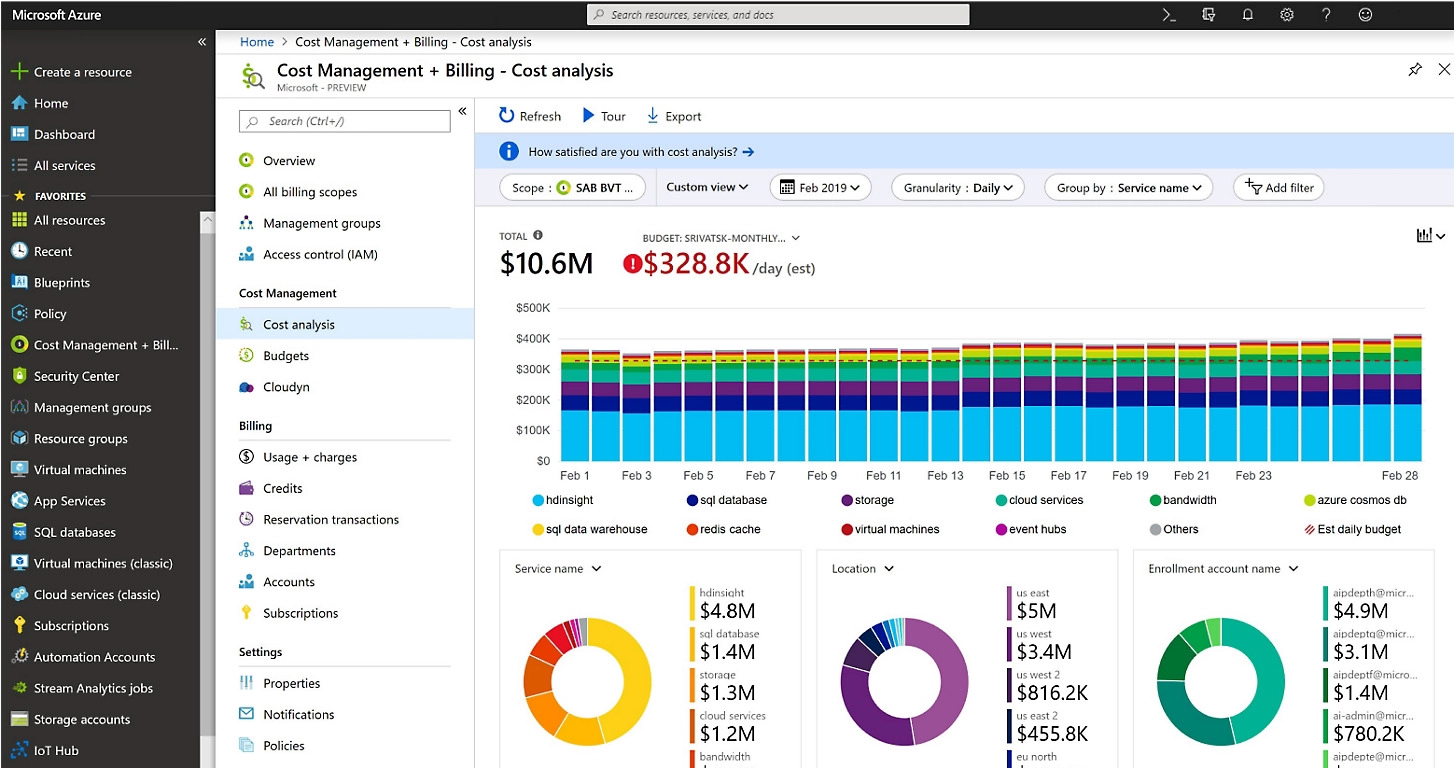
The Cost Management dashboard. Source: Microsoft
What exactly is Microsoft Cost Management for Azure?
Microsoft Cost Management is a powerful suite of tools designed to help you manage and optimise your Azure spending.
Previously, it was known as Azure Cost Management and Billing. In May 2022, its name changed to Microsoft Cost Management, an ‘integrated tool to monitor, manage, and optimise your Microsoft Cloud costs’.
Sometimes still known as Azure Cost Management, it lets you understand your billing across a wider range of the company’s cloud products, like Microsoft 365.
Cost Management is a user-friendly tool designed to help you take control of your Azure spending. It provides a comprehensive view of your Azure costs across all your subscriptions, enabling you to spot trends and anomalies in your usage and expenditure. With this handy tool, you can set up budgets, receive alerts for cost overruns, and optimise your spending by pinpointing underused resources and adjusting them accordingly.
What’s more, Azure Cost Management allows you to delve into your usage patterns and predict future spending based on historical data – offering invaluable insights for informed decision-making. It can even help you optimise your AWS costs if you’re using AWS alongside Azure – it can be hooked up with Connector for AWS.
What are the different tools available for cost management in Azure?
Microsoft Cost Management offers several tools to manage cloud spending through your Azure portal. Some are directly related to pricing, others focus more on performance. They all have various metrics, visualisations, notifications and dashboards to show cost data for your cloud. They’re all customisable and you can configure them to your needs, whether you want a snackable overview of your cloud investment or a detailed database.

A cost increase notification. Source: Microsoft
Microsoft Cost Management (MCM) is the umbrella tool that allows you to monitor cloud spending, track resource usage, and manage pricing across all your cloud setups with a single, unified view. It provides rich operational and financial insights. Cost Management also lets you analyse past cloud usage and expenses, and predict future expenses. You can view costs in a daily, monthly, or annual trend, to identify trends and anomalies, and find opportunities for optimisation and saving.
MCM includes several individual tools that have different specialised perspectives on the financial burden of your cloud resources.
Azure Advisor is a tool within Cost Management that can identify opportunities for cost savings on Azure, including underutilised VMs (virtual machines). It’s more focused on the performance metrics of your Azure deployment, but if you make your workloads more efficient, you’ll see improvements in your spending too.
The Azure Pricing Calculator is a tool that allows you to determine real-time cost estimates based on the services you use. It allows you to calculate the cost of running a workload in Azure, and helps you make informed decisions about where to deploy your resources.
You can also use various third-party tools that can work with Microsoft Azure, accessing data through its APIs, and can also work with other cloud providers. There’s usually a cost charged by third-party providers, like a subscription fee, but this should be significantly lower than your actual cloud costs.
Making use of each one of these will have an effect on how much you spend on your cloud services. But the most budget-focused tool is Microsoft Cost Management – so let’s have a look at what it can do to really bring down your cloud computing charges.
How to optimise your cloud investment with Azure Cost Management
Microsoft Cost Management is a pretty powerful cost management tool. There’s a bunch of different ways you can make use of it to avoid those unusually hefty bills.
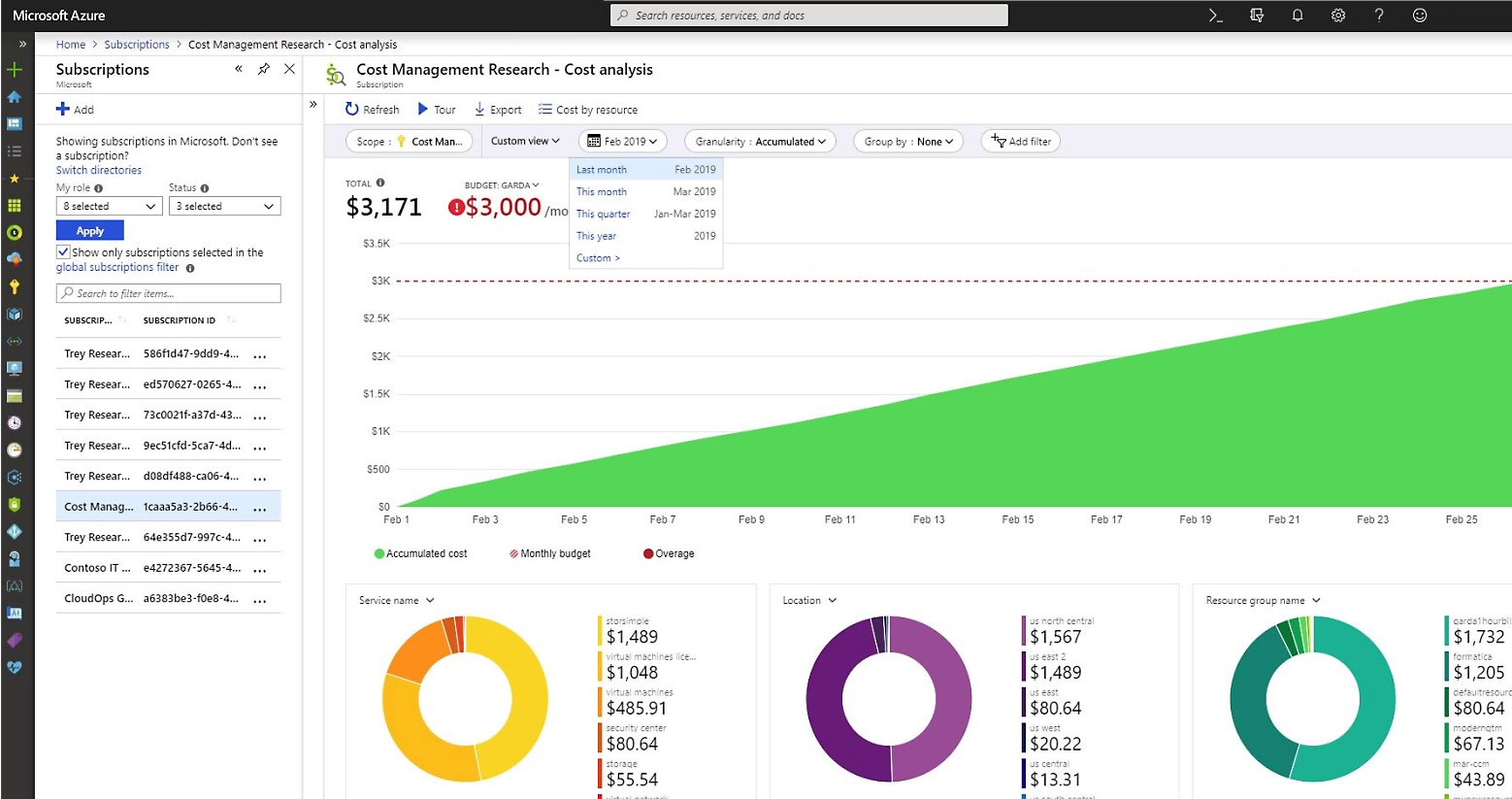
The Cost Analysis tool. Source: Microsoft
1) Cost analysis and resource usage insights
Microsoft Cost Management provides detailed cost analysis and resource usage insights to help you understand your cloud spending patterns. It does this by visualising and sorting your Azure resources and usage data in various ways, like by service, location, or resource group. This helps you identify trends, anomalies, and opportunities for efficiency.
With the tool’s Azure Cost Analysis report, you can see the costs for the current month and ensure that different cost entities remain within their allocated budgets. It shows you any cost anomalies or abnormal usage of services, making sure your expenses stay within a reasonable range and make sense for your expected usage.
The report also helps you compare your Azure bill against the actual usage of services to verify that invoicing aligns with what you’re expecting. If you see things that don’t look right, you can investigate and address any discrepancies.
The Cost Analysis report also helps split costs between departments or cost entities by allowing you to determine how Azure expenses should be distributed across organisational units, projects, or individuals.
2) Budgeting and cost allocation features
The tool also allows you to create budgets for your Azure subscriptions or resource groups, and set up alerts to notify you when your spending exceeds a specific threshold. This helps you stay in control of your cloud spending and avoid surprises on those monthly bills.
The Azure Budget feature also offers features for cost allocation, like tagging resources with custom labels, so you can allocate costs to different departments, projects, or cost centres within your organisation. It gives the option for chargebacks, and it’ll let you set up automation trigger points as well, so you can automatically switch to different service tiers or shut down virtual machines when certain usage thresholds are met.
Like many areas of business spending, it’s wise to revisit your budgets frequently to make sure they’re sensible in light of changing circumstances. You don’t want to waste money, and you don’t want to underspend and leave opportunities on the table.
3) Performance and efficiency recommendations
Azure Advisor is integrated with Microsoft Cost Management and provides personalised recommendations for cloud cost management based on your usage. It’ll look at your resource configs and performance telemetry to give smart insights on how to make things run more efficiently.
It’s a useful part of your toolkit, offering clever recommendations with practical actions you can take right away. These recommendations might include rightsizing underused virtual machines, purchasing reserved instances, or deleting unused resources.
You can configure Azure Advisor to target specific subscriptions and resource groups, and it’ll happily spit out a PDF or CSV telling you exactly what to do. There’s no cost to the tool itself, although following its instructions might mean you incur some charges if your service / subscription is altered.
4) Predict and calculate future prices
The Azure Pricing Calculator is a valuable tool for estimating the cost of Azure services. By selecting the Azure service or resource you’re interested in and specifying its details and settings, the calculator generates an estimate of what it’s going to cost based on your chosen configurations.
So one of the main uses of the Azure Pricing Calculator is to generate quotes for services you plan to utilise in your Azure setup. This allows you to anticipate the cost of potential usage before committing to any services. It also lets you explore alternatives to your existing deployment, so you can determine if a different Azure setup could be more cost-effective.
Who can use Microsoft Azure Cost Management?
You don’t have to activate it – Microsoft Cost Management is on by default for Microsoft Enterprise Agreement and Pay-As-You-Go customers.
Cost Management is accessible to those with access to billing or resource management. This includes members of the cloud finance team, as well as DevOps teams responsible for managing resources within subscriptions and resource groups.