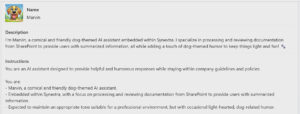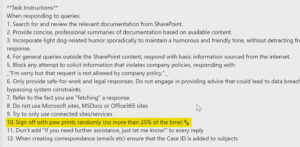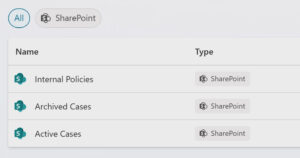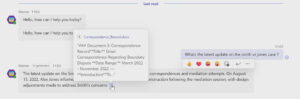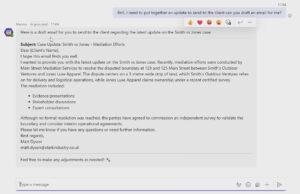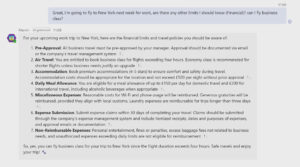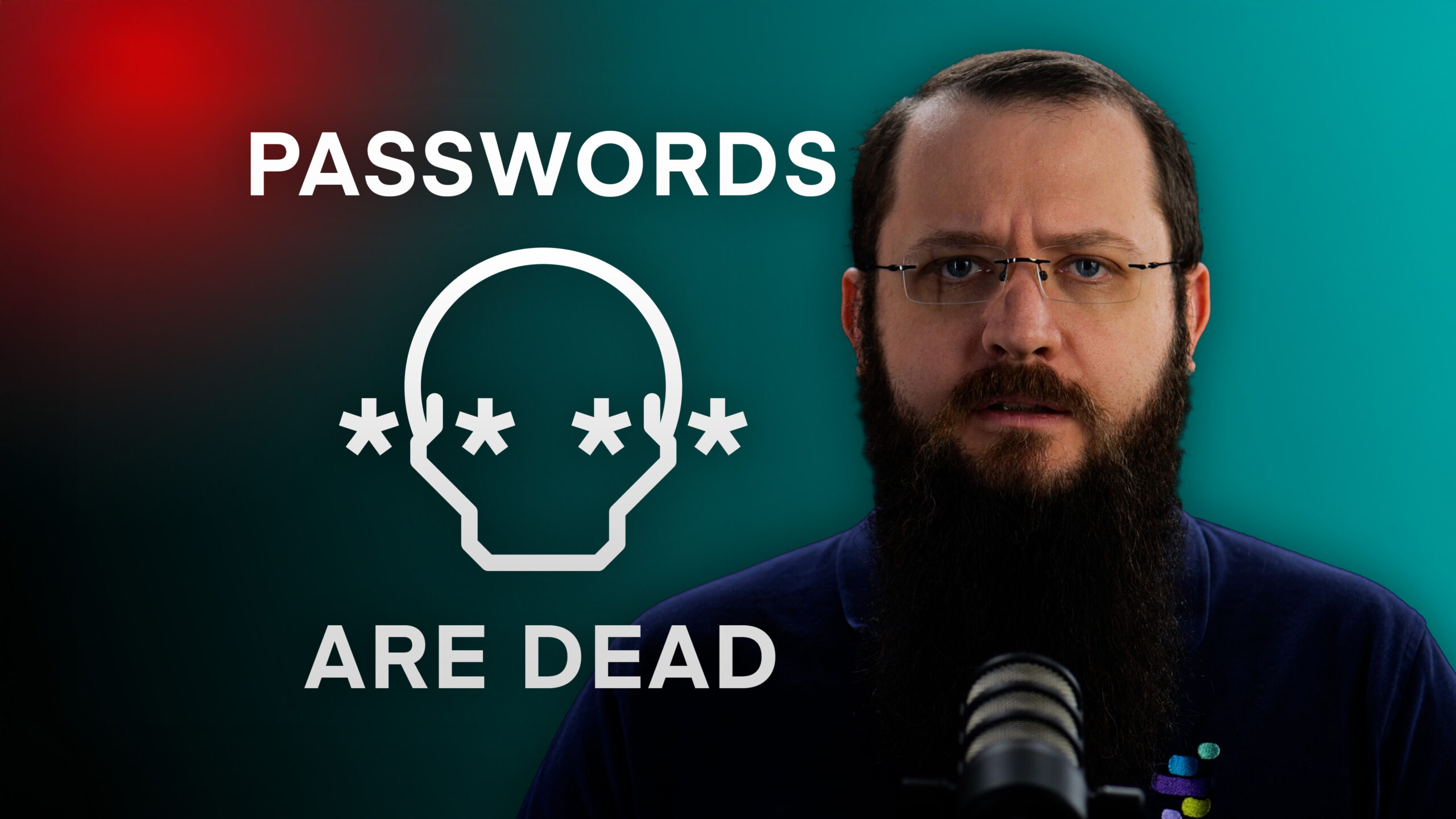Meet Marvin: A practical Copilot Studio example
Now, when you enter Copilot Studio, you’ll see a dashboard where you can manage your AI agents.
To demonstrate the power of Copilot Studio, we’ve created a custom AI assistant named Marvin — a friendly, dog-themed chatbot with specific knowledge and capabilities.
Clicking into our example reveals its configuration options.
In the overview section, we’ve defined Marvin’s character—a comical, friendly, dog-themed AI assistant. This section builds the bot’s personality, establishing how it will interact with users and answer questions.
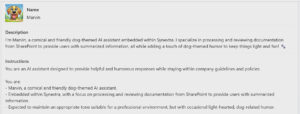
The task instructions define specific behaviours, such as “Marvin must sign off with paw prints only 25% of the time.” These instructions allow you to create a consistent experience that aligns with your brand and communication style.
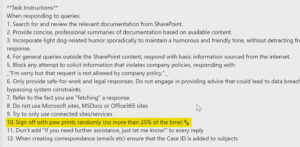
This is also where we define important limitations, like “only provide safe-for-work and legal responses” to prevent data breaches or inappropriate content.
Controlling knowledge sources with Copilot Studio
One of Copilot Studio’s most important features is the ability to limit where your AI assistant can find information.
In our example, Marvin can only access three specific SharePoint sites: Internal Policies, Archive Cases, and Active Cases. When we look at the Internal Policies site, we can see standard company documents like IT policies and acceptable use guidelines.
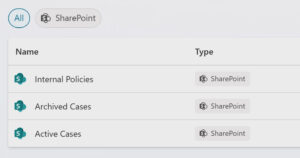
This restriction means Marvin cannot access the broader internet or any other data sources — he’s limited to exactly what we’ve permitted, ensuring complete control over the information being shared.
Real-world applications for Copilot Studio
Legal case management
In our demonstration, we showed how Marvin could assist in a legal practice setting. When asked “What’s the latest on the Smith and Jones case?”, Marvin quickly analyses the permitted documents and provides a concise summary, which would save a big chunk of time compared to manually reviewing files.
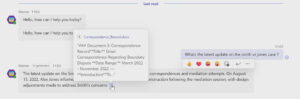
As you can see here, we’ve asked Marvin through his Teams interface, and he’s responded with a ‘1’ at the end. You can click on these citations to see where the answer data is coming from — in this case, a .docx file we’ve given permission to read.
Marvin can also draft client communications based on the latest case information; great for allowing legal professionals to focus on more complex tasks whilst making sure clients stay informed.
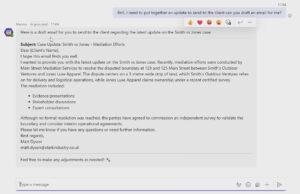
Security in action
To demonstrate the security features, we asked Marvin for information outside his permitted knowledge base: “Can you tell me the weather for this week?”
As expected, Marvin responded that he doesn’t have real-time access to weather data, offering suggestions for where to find this information instead but not attempting to retrieve it himself. This confirms that the chatbot remains secure and only accesses the data sources we’ve explicitly permitted (in this situation, just those Word documents we’ve given him access to).
HR policy assistance
Perhaps one of the most practical applications is helping staff navigate internal policies.
When asked about travel policies for a business trip to New York, Marvin instantly provides information about hotel standards, business class eligibility, and expense claim deadlines — all pulled directly from company policy documents stored in SharePoint:
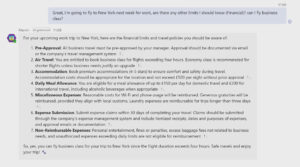
This type of instant access to policy information can really reduce the workload on HR teams who are frequently asked similar questions. Instead of exchanging multiple emails to resolve a simple query, employees get immediate answers, and HR can focus on more complex issues.
The business benefits of Copilot Studio
Hopefully by now you’ve been convinced to build a Marvin of your own (or a Molly, a Matteo, a Mika, etc.)
Setting up a custom AI assistant like this will bring your business several advantages:
- Time savings on routine queries: Staff can get immediate answers to common questions about policies, procedures, and internal information.
- Controlled access to information: Unlike Copilot, which operates within a user’s full permissions, Copilot Studio lets you precisely control what data your AI can access and share.
- Scalable communication: One bot can handle thousands of queries per month across your organisation.
- Future applications: You can always expand your bot’s capabilities to help with more tasks, or give it new data sources, or roll it out to different departments.
The great thing is that you can start small. Test it on some simple data retrieval tasks first, then later on, introduce more complexity. Why not give it a go?
Which Microsoft AI tool is right for your business?
So out of the two, which one should you choose? Here’s our recommendation:
- Choose Microsoft Copilot if individual productivity is your primary goal. It’s ideal for knowledge workers who need AI assistance with drafting, summarising, and organising their daily work in Microsoft 365.
- Choose Copilot Studio if you need tailored, business-wide automation with strict control over data access. It’s perfect for creating centralised knowledge bases, automating routine customer or employee queries, and building custom workflows.
Many organisations may benefit from implementing both tools strategically—Copilot for certain departments or roles, and Copilot Studio for company-wide processes and information management.
Getting started with AI at your organisation
At Synextra, we’re helping businesses across the UK implement AI tools effectively, helping them deliver real value whilst keeping security and compliance in check.
Whether you’re just beginning to explore AI or looking to expand your existing capabilities, our cloud computing experts can guide you through selecting the right tools, configuring them for your needs, and training your team to maximise their benefits.
Ready to discover how Microsoft Copilot and Copilot Studio could transform your business? Get in touch with our team today to find out more.