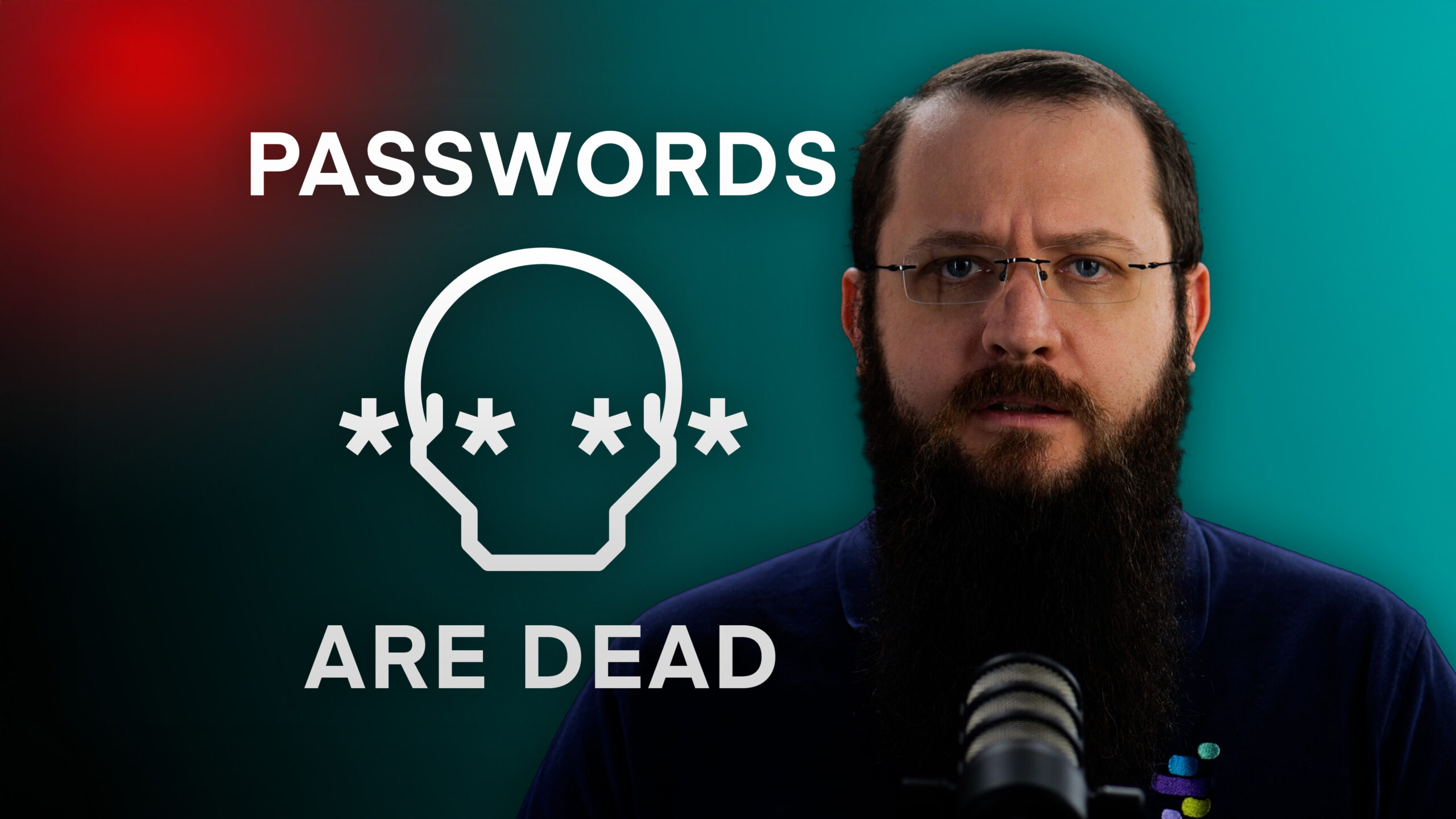What is Synology NAS DS1621XS+?
A moderate performance NAS that’s competitively priced and takes a mix of disks including NVMe cache drives. With a six-bay desktop form factor, it can fit on the desk next to your editing team and has plenty of performance for moving edited files to for long term storage.
Coupled with Amazon S3 you can ensure anything you archive to this device is protected in the cloud – without it costing a fortune.
Stand Out Features:
- CPU – Intel® Xeon D-1527 4-core 2.2 GHz
- Memory – 8 GB DDR4 ECC SODIMM, up to 32 GB
- Performance – Over 3,100 MB/s sequential read
- Scalability – Up to 16 drives with DX5171
- Storage – 6x 3.5″ SATA HDD/SSD (3x 8TB, 3x 12TB), 2 x 400GB M.2 2280 NVMe SSD
- LAN ports – 2 x 1GbE (RJ-45), 1x 10GbE
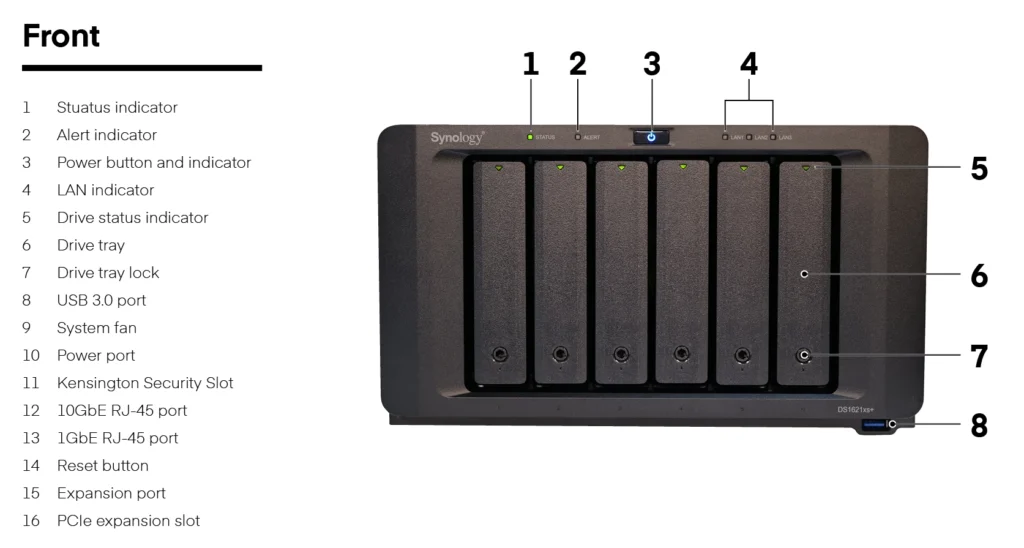
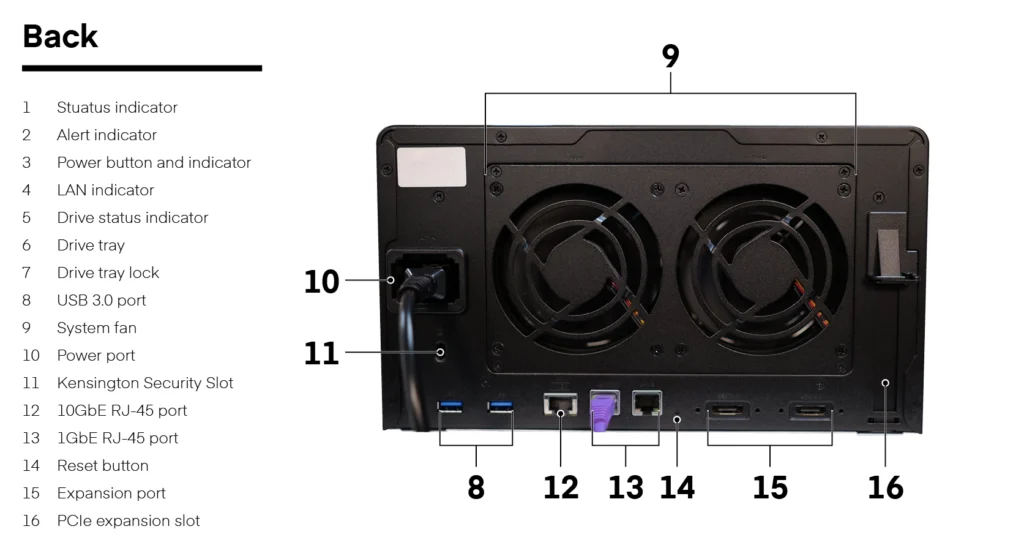
Running Out of Space: The Synology NAS DS1621XS+ in Action
As you may have notice we have been pretty busy lately creating a lot more content and particularly a lot more video content. We’ve been storing 250GB a week of footage in the cloud which is not the best place for all these files to be stored and we’ll be the first to admit that the cloud isn’t the top choice for everything!
Uploading this volume of files over a 1GB lease line isn’t great either as it doesn’t give us the performance and storage we need and like many other businesses we don’t want to shell out for a 10GB connection. With this vast amount of video footage, we had a problem – we had no space to store it. After some research we decided to go for the Synology NAS DS1621XS+. Really wanting to put it the to test and give a review based on whether it was appropriate for what we need it for, anticipating that our situation would be like that of other businesses.
We want to ensure all the data we upload is protected by backing it up with AWS S3 storage. As we are going to use the Synology NAS DS1621XS+ as a basic file share for our video editor to use from an Apple Mac we used SMB. As edited files will be transferred to here and will be the last copy, it is important to make sure the data is protected so we backed up all of our files to Amazon S3 to protect all the data off site.
Watch the full video below, where we go through all the steps we took to get set up and any hiccups we had along the way. But in the meantime, here’s an overview of what we did and some of our observations.
Here’s What We Went For
The WD gold 10 TB as it is a more enterprise class hard drive, this type of hard drive is ideal for storing video files so, perfect for what we need it for.
The WD Black 1TB MDM M.2 drives offer NVME cache to give us a buffer for files we upload to be staged from flash to the spinning disks.
The Synology NAS DS1621XS+ has six bays with room for two M.2 drives that you can be used for cache
Setting up Your Synology NAS With S3 backup
You can find our video documenting how to configure your Synology NAS device with S3 backups in our YouTube video on our (pretty great) YouTube channel.
Advantages:
- NVMe caching, offering a performance improvement over standalone spinning disk
- 10GbE port, allowing for high-speed network applications
- An effective way to keep large volumes of data inside your office
Disadvantages:
- Low power CPU – So whilst great for a basic file share – We’d avoid for running VM workload
- Software issues out of the box
- Limited ongoing support with no substantiative SLA
Final note from us…
The Synology NAS DS1621XS+ is perfect for storing large volumes of video files which is exactly what we need it for. There were a few hiccups in the setup, which you can see in the full video above, but the performance and storage it offers will be really helpful for us managing our growing content library.