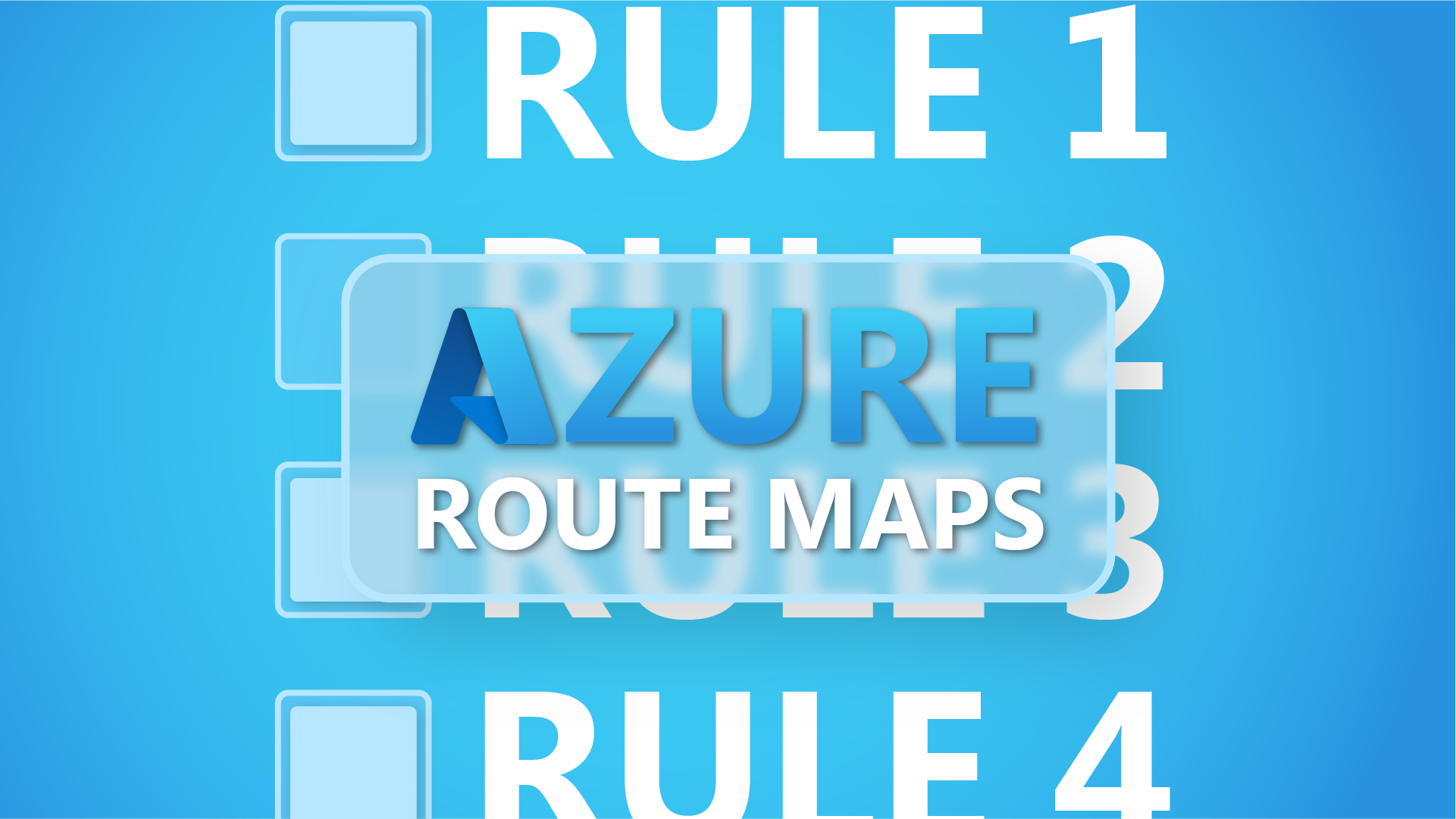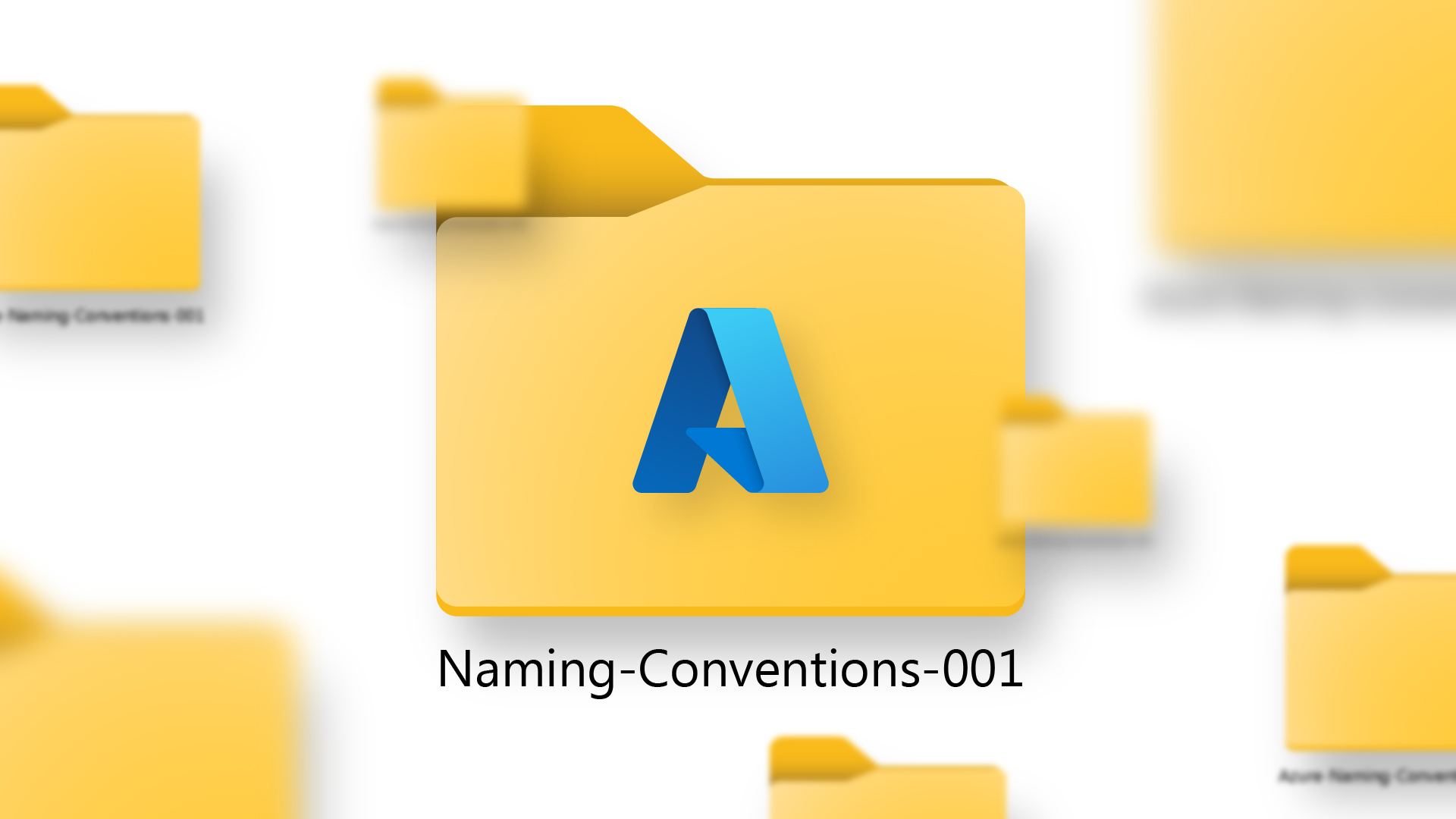When choosing between VMware Fusion and VirtualBox for your Mac environment, there are six key business factors to consider: We begin with cost, security, and performance. Then we’ll look at what they’re like to use, how well they handle different operating systems, and how they integrate with other tools.
1) Cost
VirtualBox stands out as a free and open-source solution. You and your team can use it without buying a license for most business and personal projects.
The open-source model gives you flexibility to customize and integrate with other tools. In contrast, VMware Fusion sticks to a proprietary model, built on closed-source code.
This means you get less room to customize and have to follow VMware’s licensing terms. If you want more control, transparency, and no-cost software, VirtualBox is the clear winner here.
VMware has recently changed its licensing model for Fusion. The key points to know:
- VMware Fusion Pro is now free for personal, non-commercial use (requiring only registration for a Broadcom account)
- For business or commercial use, VMware has moved to a subscription-only model costing around £95 per year per user
- The separate “Player” version has been discontinued – all users now get the full Pro features, with licensing determined by how you use the software
This subscription model is a significant change from VMware’s previous perpetual license approach. For businesses, this means ongoing annual costs rather than a one-time purchase, which needs to be factored into your budget planning.
2) Security
When comparing security features, it’s important to remember that both VMware Fusion and VirtualBox are desktop virtualisation applications running on macOS, not enterprise-grade hypervisors.
That said, VMware Fusion offers stronger security features for business environments. With Fusion Pro, you get encrypted virtual machines, more granular user access controls, and regular security updates from VMware’s dedicated team. The VM isolation in Fusion tends to be better, which can be important when running potentially untrusted software in your virtual machines.
VirtualBox provides adequate security for many standard use cases, with features like encrypted virtual disks and snapshot capabilities. However, it generally doesn’t offer the same depth of security features as Fusion Pro. The open-source nature of VirtualBox means security issues are addressed by the community, which can sometimes result in longer response times for patches compared to VMware’s commercial support.
For most small business scenarios, both solutions offer sufficient security. However, if your organisation works with sensitive data or has specific compliance requirements, Fusion’s more comprehensive security features and commercial support may provide additional peace of mind.
3) Performance
When it comes to pure performance on Macs, VMware Fusion generally outperforms VirtualBox. Fusion is optimised specifically for macOS and delivers better overall system responsiveness, especially for resource-intensive tasks.
For businesses running multiple virtual machines simultaneously, Fusion’s memory management and CPU allocation provide smoother operation and better multitasking capabilities. Applications typically run faster on Fusion, with fewer bottlenecks during peak usage times.
VirtualBox performs reasonably well for basic tasks and less demanding workloads but may struggle with graphics-intensive applications or when running numerous VMs at once. For everyday business applications, the performance gap might be negligible but becomes more apparent under heavier workloads.
Fusion also offers better support for 3D graphics acceleration, which matters if you’re running design software or applications that require GPU support.
4) User experience and interface
VMware Fusion’s interface feels polished and Mac-native. It gives you a streamlined dashboard with clear visual cues, making it simple to manage multiple virtual machines. The interface follows macOS design principles, so Mac users will find it intuitive and consistent with their other applications.
Fusion also offers useful features like snapshots (which let you save a VM’s state at any point and revert back later), easy installation of operating systems, and straightforward sharing between macOS and your virtual machines.
VirtualBox, meanwhile, gets points for its simple and clean interface. All the main controls sit right in one window, which keeps things from getting confusing. Some folks might find it less fancy compared to Fusion, but it still has key features like snapshot management and detailed VM settings.
VirtualBox also uses fewer system resources, which is nice if you’re working on older Mac hardware or just don’t want your machine bogged down.