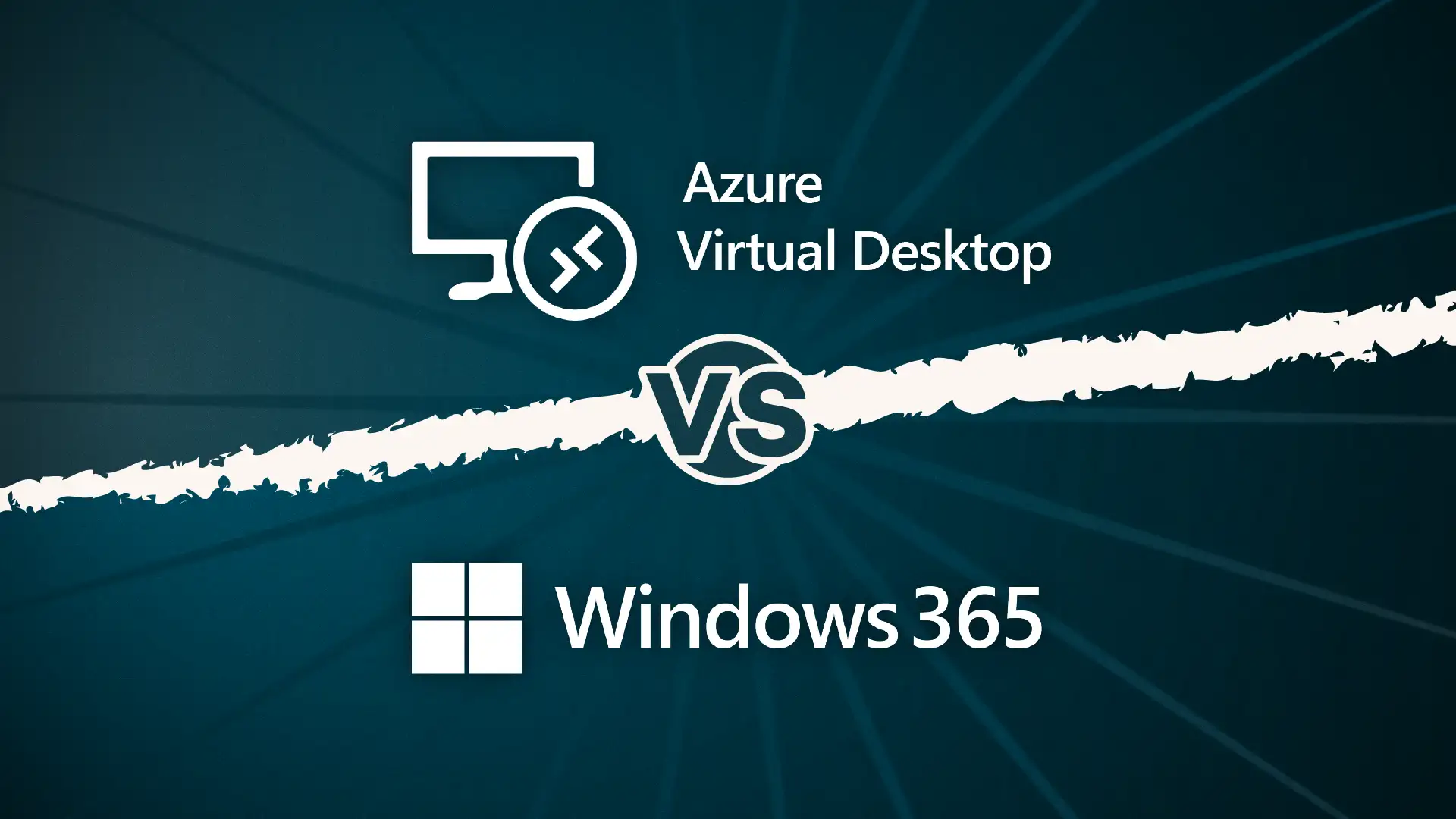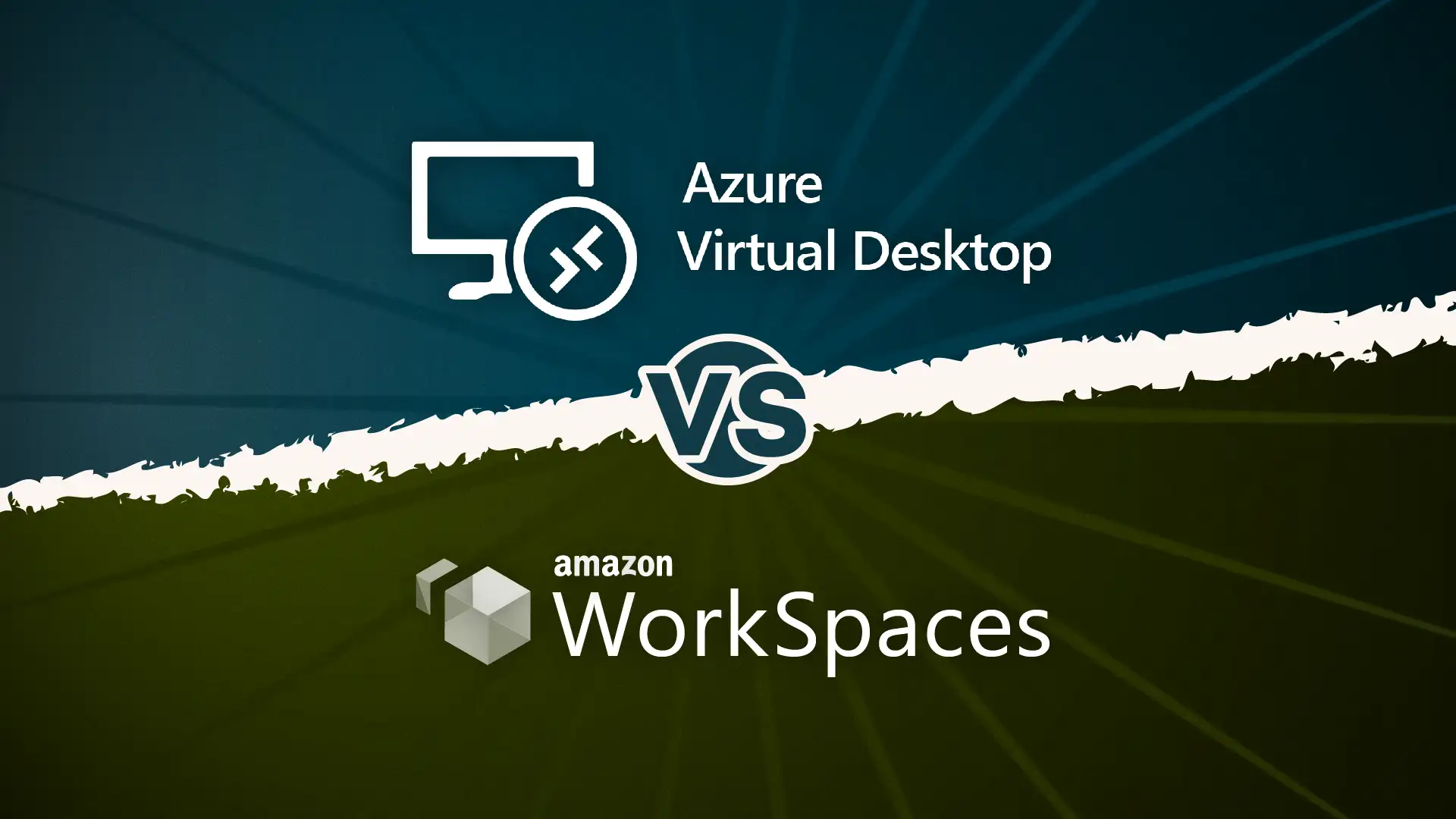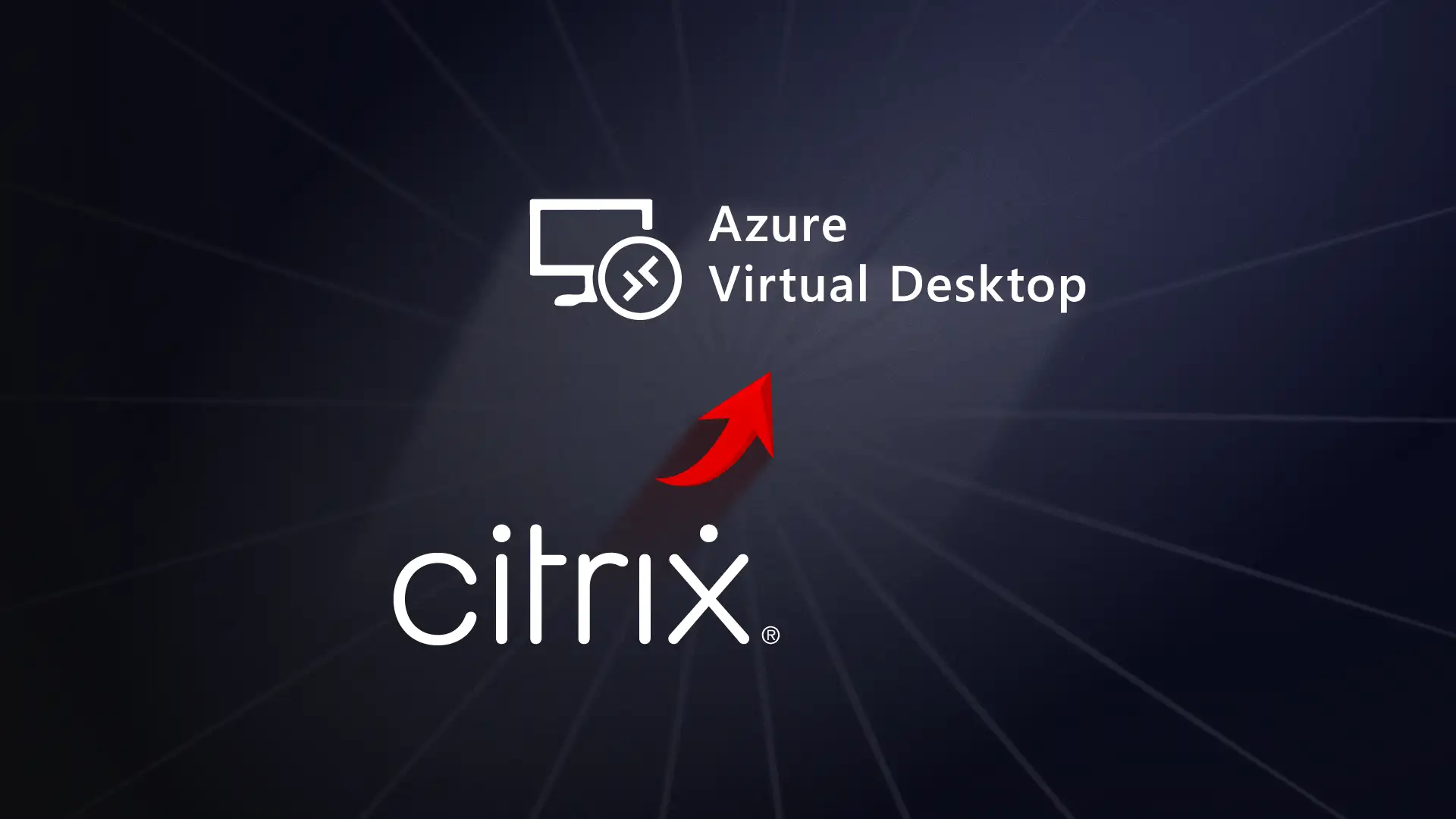Cost comparison
The pricing structures of AVD and Windows 365 couldn’t be more different.
Azure Virtual Desktop pricing follows a consumption-based model. You pay for what you use: compute hours, storage capacity, network egress, and any additional Azure services. A typical AVD deployment might cost anywhere from £15-40 per user per month, but this varies wildly based on usage patterns. If users only need access during business hours, you can use auto-scaling to shut down VMs overnight and weekends, potentially cutting costs by 40-60%. Windows 10/11 multi-session can drive costs even lower by allowing 6-10 users to share a single VM.
The flexibility is both a blessing and a curse. You can optimise costs aggressively—using spot instances for non-critical workloads, reserved instances for predictable capacity, or Azure Hybrid Benefit if you have existing Windows Server licenses. But this also means your monthly bill can fluctuate, making budgeting more challenging. Our guide to Azure Virtual Desktop costs dives deeper into these optimisation strategies.
Windows 365 pricing is refreshingly straightforward. You pay a fixed monthly fee per user based on the Cloud PC configuration. As of 2025, prices start around £25 per month for a basic 2vCPU/4GB RAM/64GB storage configuration, rising to £150+ for high-performance 8vCPU/32GB RAM setups.
There’s no usage-based billing: whether a user logs in once a month or eight hours a day, you pay the same. This predictability makes budgeting simple and eliminates bill shock. But it also means you might overpay for light users or seasonal workers who don’t need full-time access.
The cost reality check: For organisations with 50 full-time office workers who need standard desktops, Windows 365 often works out slightly more expensive but far more predictable. For organisations with variable workloads, shift workers, or large-scale deployments (where you can leverage multi-session), AVD typically offers better value. For many firms, the breakeven point sits around 100-150 users, but this depends heavily on your specific usage patterns and existing Microsoft licensing.
Don’t forget the hidden costs either. AVD requires more IT expertise to manage, which might mean additional staffing or consultancy costs. Windows 365’s simplicity can reduce management overhead, potentially offsetting its higher per-user price. For a broader understanding of Azure pricing across services, see our guide on breaking down Microsoft Azure pricing.
Setup time and ease of deployment
AVD setup is a proper project requiring several weeks from planning to production. You’ll need to create resource groups, virtual networks, storage accounts, host pools, and workspaces, plus configure Entra ID and FSLogix profile containers. The learning curve is steep, and getting to grips with availability zones, network security groups, and Azure RBAC takes time. Once deployed though, Azure Monitor and Log Analytics provide excellent ongoing management tools. (If you’re comparing AVD to other enterprise VDI solutions, our comparison of AVD vs Citrix explores these management aspects in detail.)
Windows 365 setup is remarkably simple. Business edition users can be up and running in an hour; just buy licenses, assign them, and users receive login instructions. Even Enterprise edition, with its Intune integration and custom images, takes days rather than weeks. The trade-off is customisation. You’re locked into Microsoft’s approach, which might frustrate organisations needing specific networking or storage configurations for legacy applications.
Performance comparison
AVD performance is highly customisable. Control over infrastructure means you can upgrade storage for better IOPS, add GPU-enabled VMs for graphics workloads, or deploy across multiple regions for lower latency. Teams optimisation is impressive, offloading media processing locally for near-native call quality. Multi-session Windows 10/11 works well with proper sizing (typically 6-8 standard users per D4s_v5 VM) though performance depends on workload types.
Windows 365 performance is consistent but inflexible. Each user gets dedicated resources based on their SKU, getting rid of those noisy neighbour issues. The experience is well-optimised for office workloads with quick boot times and smooth application performance. GPU options are available for Enterprise edition, though at premium prices. The limitation: performance upgrades mean moving to a more expensive SKU permanently (you can’t temporarily boost resources for peak periods).
For UK organisations, both platforms benefit from Azure’s UK South and UK West regions, keeping latency low. Performance is generally excellent with a decent internet connection (minimum 10 Mbps recommended).
Security and compliance
Both platforms inherit Microsoft’s enterprise-grade security foundation, but differ in control levels.
AVD security puts you in charge. Implement Zero Trust architectures, configure conditional access policies, and use Azure Private Link for enhanced security. Microsoft Defender for Cloud provides threat detection, while Azure Policy keeps things compliant. You can encrypt data with your own keys and architect environments to meet specific regulations. The downside is that this flexibility means you’re responsible for proper configuration: mistakes can create vulnerabilities.
Windows 365 security takes a managed approach. Microsoft handles infrastructure security, patching, and encryption. You still get conditional access and MFA through Entra ID, plus device compliance via Intune. For many organisations, this ‘built-in’ security is preferable, as Microsoft’s security team likely surpasses most internal IT departments. You sacrifice some customisation but gain peace of mind.
Both platforms support major compliance standards (ISO 27001, SOC 2, GDPR), making them suitable for regulated industries. AVD gives you control over implementation, while Windows 365 provides a standardised approach.
Scalability and flexibility
AVD scalability is essentially limitless. Scale from 100 to 10,000 users dynamically with auto-scaling that provisions and deprovisions session hosts based on demand. Create different host pools for different user groups, e.g. GPU-enabled VMs for developers, or multi-session hosts for call centre workers. RemoteApp publishing, load balancing options, and drain mode for maintenance give you complete control over how the platform scales and operates.
Windows 365 scalability is simpler but less dynamic. Adding or removing users is straightforward: just manage licenses. However, there’s no auto-scaling or resource flexibility. Each Cloud PC runs 24/7 regardless of usage, making it less economical for variable workloads. The recent Windows 365 Frontline edition allows shift workers to share Cloud PCs (not simultaneously), but it’s still not as granular as AVD’s options.
For stable, predictable user numbers, Windows 365’s simplicity works well. For variable workloads or complex requirements, AVD’s flexibility is unmatched.